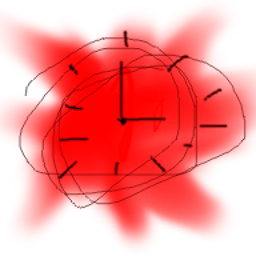1. Download
Note to windows users
When you download the file, you will get a dialog popup. You get this warning because I didn't sign the application, and signing costs money, which I currently don't have. On windows 10, there's a "more info" dropdown that let's you proceed with the download anyway.
Note to linux users
You have to chmod +x catchsup.AppImage first to be able to run the program.
2. Setup autorun
This part is optional, but is important nonetheless. You will need to make the program run automatically whenever you boot up your computer, as it needs to be constantly running to help you shape habits. Otherwise, you will likely completely forget about it on the following days.
Windows OS setup
You can follow the instructions from this site.
For your convinience, here's the copy-pasted instructions from that link
(click to show).
Windows 10
- Open the Start menu and look for the app you want to run automatically at startup.
- Right-click the app and then select Open file location. (Note: If there isn't an option for Open file location, it means the app cannot be set to run automatically at startup.)
- Right-click the app to create a shortcut.
- Press the Windows logo key + R, then type shell:startup, then select OK to open the Startup folder.
- Copy and paste the shortcut from the file location to the Startup folder. Now the app has been set to run automatically at startup.
Windows 11
And here's two options for Window 11.Option 1:
- 1. Open Settings > Apps. Select Startup. Startup
- 2. Turn the toggle switch on/off to launch apps at startup.
- Open the Start menu and look for the app you want to run automatically at startup.
- Right-click the app and then select Open file location. (Note: If there isn't an option for Open file location, it means the app cannot be set to run automatically at startup.)
- Right-click the app to create a shortcut.
- Press the Windows logo key + R, then type shell:startup, then select OK to open the Startup folder. shell:startup
- Copy and paste the shortcut from the file location to the Startup folder. Now the app has been set to run automatically at startup.
Linux OS setup
There is no standard way of adding autostart programs in linux. It depends on what kind of desktop environment you are using, like Gnome, KDE, or XFCE. As you are using linux, I would assume some basic computer proficiency and that you know how to search for the instructions.
You may want to search for something like KDE autostart or Gnome autostart.
Or you could just try appending to .xinitrc in case you want to do the DE-agnostic approach.
3. Next steps
If haven't already, you can or should try running the program. If it doesn't work and it isn't too much to ask, please let me know.
But if it works fine, proceed to the next page for a brief tutorial on how to use it.